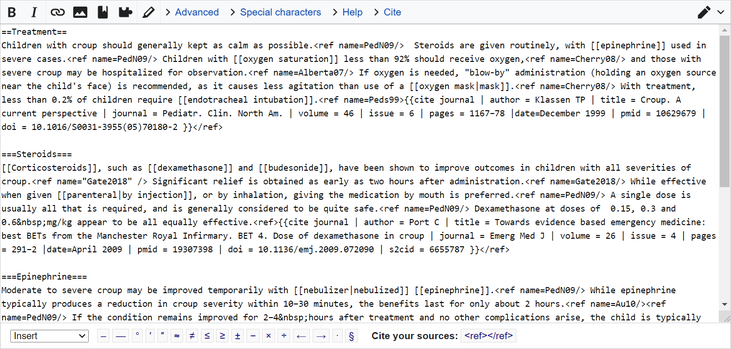Help:Editing
It is very easy to edit the contents of The Sims Wiki:
- Click the Edit button at the top of the page.
- Make your changes to the text.
- Click the Publish page button.
That's it!
Principles of editing[edit source]
On The Sims Wiki, you are encouraged to be bold. What this means is that, if you see a problem in an article, or if you notice a mistake, you are encouraged to go straight ahead, click that Edit button, and make those changes. If you make a mistake, don't worry: other people can help fix them! If you think you "broke" something, that's okay too: all edits made to a page are saved in the page history, meaning that you or anyone else can reverse those changes at any time!
An "edit" is counted whenever you click that Publish page button. This means that your edit can be as big as adding several paragraphs to a page, or as small as fixing a typo. Whatever the case may be, make sure you are aiming to improve the wiki. If you are trying to improve the wiki, then it doesn't matter whether your edits are big or small—they all matter, and they all count towards the same goal: making a better wiki with each edit.
Editing environments[edit source]
The Sims Wiki offers two editing environments: a new VisualEditor, and a classic wiki markup editor. They can both be accessed by clicking on the "Edit" and "Edit source" tabs at the top of every page, respectively.
- Two editing environments: wikitext and VisualEditor
-
The wikitext markup editor (screenshot taken in 2012 from Wikipedia). You can change the formatting and contents of the page by changing what is written in this box.
-
Screenshot showing the same article in VisualEditor. Unlike the wiki markup display, VisualEditor will show the text being edited almost as if it were already published.
Both editing environments are easy to use. Simply make your desired changes to the article. Both editing environments have an edit toolbar that contain a number of different options to help guide you in making your changes. If you are using the wikitext markup editor, you may also want to print out the wikitext markup cheatsheet so that you can easily learn the markup language used on the wiki. If you are using the VisualEditor, you don't need to use the cheatsheet, as the editing environment is like a word processor—what you see in the editing environment is more or less what the page will look like once you save the edit.
Edit summary[edit source]
Before you click the Publish page button, you have an option to enter a short note (less than 500 characters, usually) in the edit summary box. An edit summary lets you briefly describe the changes you have made. You do not need to put too much thought into this: a simple note, like "Fixing a typo" is okay. Edit summaries are optional, but it is good practice to leave one.
Edit summaries are publicly visible, and will be stored alongside your edit. It helps other people track the changes made to the wiki.
Preview[edit source]
If you are using the wikitext markup editor, it is good practice to preview your changes before you click the 'Publish page' button. Previewing allows you to see what the page will look like before you publish your changes for the world to see. This is a great way to check for errors in the article, and if something doesn't look right, be sure to go back and fix it!
Adding images[edit source]
Pages can contain images and other forms of media too. You can use an image, video, audio clip, or any other file in a page by typing in the following code:
[[File:''FILENAME''|thumb|''DESCRIPTION'']]
You should replace FILENAME with the full name of the file, including its file extension, and DESCRIPTION with a caption that will be displayed underneath the file. For example:
[[File:LotusBud0048a.jpg|thumb|A beautiful flower.]]
You can find a list of files on the wiki on this page. You can use the same file on multiple pages at a time; all you have to do is specify the correct file name on both pages. On The Sims Wiki, all files on the Wikimedia Commons are mirrored onto here as well, so in many cases you can simply use files from the Wikimedia Commons on The Sims Wiki. The Wikimedia Commons contains over 50 million free-to-use images, and you can use all of them on The Sims Wiki just by linking to them in the fashion described above.
Talk pages[edit source]
Talk pages are used for discussion between editors. Every page on The Sims Wiki has one, accessible by clicking on the "Discussion" tab at the top of every page. Talk pages are used to discuss improvements to the page, as well as for working out disagreements. Remember that on The Sims Wiki, we work out disagreements through discussion, not by fighting. It is therefore very important that when using talk pages, you remain civil and assume good faith.
You edit talk pages the same way you edit other pages, except this time there are a few new rules. It is usually not okay to edit other people's comments, and when you leave a new comment of your own, you add it to a new paragraph or a new section. When you are finished, you should sign your comments by adding four tildes (~~~~) after them. An example of this would be:
- This looks great! Thank you for sharing. I think the article looks much better now. ~~~~
Protected pages[edit source]
Sometimes, you won't be able to edit a page. This usually happens when the page is protected from editing so that only users in a certain group can edit it. In these cases, the Edit button will be replaced with a View source button. When you click on it, you will be taken to a page that explains why you cannot edit. You can still view and copy the wikitext of the page, however.
If the page you want to edit is protected, you can usually still ask for changes to be made on the talk page.