Help:Wikitext
Wikitext, also known as wiki markup, refers to the syntax, keywords, and punctuation marks used by The Sims Wiki to format a page. For example, to make text italicized, you would type ''text to be italicized'' into the page when editing it. You will see wikitext if you click on 'Edit source' to edit a page. If you use the new VisualEditor to edit a page, you will not see wikitext when editing, and will instead edit the page like you would a Word document.
This page is a comprehensive guide to the many different features, syntaxes, and keywords offered by wikitext. For a simplified view containing only the essentials you need to know to start editing, check out the cheatsheet.
Formatting[edit source]
| Description | You type | You get |
|---|---|---|
| Bold, italics, and both | To ''italicize text'', put two consecutive apostrophes on each side of it. To '''bold text''', use three apostrophes instead of just two. To '''''bold and italicize text''''', use five apostrophes. '''Don't forget the other "closing" apostrophes, or else the whole sentence will be bolded! Bold and italic formatting work correctly only within a single line. |
To italicize text, put two consecutive apostrophes on each side of it.
To bold text, use three apostrophes instead of just two. To bold and italicize text, use five apostrophes. Don't forget the other "closing" apostrophes, or else the whole sentence will be formatted! Bold and italic formatting work correctly only within a single line. |
| Code text | You can display text in a monospace font for source code by surrounding it with <code>code tags</code>. Computer programmers like to say <code>Hello World!</code> for starters. |
You can display text in a monospace font for source code by surrounding it with code tags.
Computer programmers like to say |
| Syntax highlighting for source code. See here for a list of supported programming languages. | Lua is a popular programming language amongst game developers. Lua code looks something like this:
<syntaxhighlight lang="Lua">
local p = {}
function p.hello()
return "Hello, world!"
end
return p</syntaxhighlight>
|
Lua is a popular programming language amongst game developers. Lua code looks something like this:
local p = {}
function p.hello()
return "Hello, world!"
end
return p
|
| Preformatted text | If you leave a space between the first letter and the start of the line, text will appear in this preformatted text form. Wiki markup, like '''bold''' and ''italics'', will still work in here. |
If you leave a space between the first letter and the start of the line, text will appear in this preformatted text form. Wiki markup, like bold and italics, will still work in here. |
| Underline and |
To <u>underline text</u>, add <nowiki><u></nowiki> to the beginning of the text you want to underline, and <nowiki></u></nowiki> where you want it to stop. Same with <s>strikethrough text</s>. As with bold and italics, remember the closing tag, <s>or else the software won't know when to stop! '''We do not typically use <u>underline</u> or <s>strikethrough</s> in articles.''' They are ''<u>usually</u>'' used on discussion pages. I think you understand what happens when you don't close an HTML tag now.</s> This is HTML, not wikitext, but since it's so commonly used, we decided to mention it here. |
To underline text, add <u> to the beginning of the text you want to underline, and </u> where you want it to stop.
Same with As with bold and italics, remember the closing tag,
This is HTML, not wikitext, but since it's so commonly used, we decided to mention it here. |
| Small text | Use <small>small text</small> only when necessary. |
Use small text only when necessary. |
| Big text | Use <big>big text</big> only when necessary. |
Use big text only when necessary. |
| Non-breaking space. Use this to prevent two words from being separated by automatic line wrapping (such as when a sentence reaches the end of the screen). | Mr. Doe drove his car at 400 km/h. |
Mr. Doe drove his car at 400 km/h. |
Layout[edit source]
Section headings[edit source]
Section headings are used to divide the page up into different sections. Section headings are created by starting a new line and then surrounding the text you want to use as a heading with equal signs (=). The number of equal signs used indicates the heading level to use. For instance, two equal signs on both sides of the text produces a Level 2 heading, while three equal signs produces a Level 3 heading.
Level 1 headings should not be used in articles, as the Level 1 heading is used in the article title.
| You type | You get |
|---|---|
= Heading 1 = == Heading 2 == === Heading 3 === ==== Heading 4 ==== ===== Heading 5 ===== ====== Heading 6 ====== |
|
Horizontal rule[edit source]
The horizontal rule, also known as a horizontal line, creates a paragraph-level thematic break. This shouldn't be used in article content, as section headings will create these rules automatically.
| You type | You get |
|---|---|
---- |
|
Table of contents[edit source]
When four or more headings are used on a page, a table of contents will automatically appear. You can control the table of contents using magic words placed anywhere on the page.
__FORCETOC__forces the table of contents to always appear, regardless of the number of headings.__TOC__forces the table of contents to appear where the magic word was placed, rather than at the normal location.__NOTOC__disables the table of contents, even if the page has more than four headings.
Line breaks[edit source]
Single line breaks are not shown in the rendered text. As such, to start a new paragraph, you must use two line breaks instead of just one, leaving an empty line between the two paragraphs. A single line break can be used to split up very long sections of content in the wikitext without affecting the rendered output. Keep in mind that single line breaks will still terminate some markup, like bold and italics.
You can use <br /> to create a single line break.
| You type | You get |
|---|---|
A single line break here has no effect on the layout. But two line breaks starts a new paragraph.<br /> And a tag makes a single line break. |
A single line break here has no effect on the layout. But two line breaks starts a new paragraph. |
Lists[edit source]
Lists can be used as a way of organizing content. Each entry of the list should be preceded by a * (for bulleted lists) or # (for numbered lists), and each entry should be separated by one line break. A line that doesn't start with a * or # is not considered to be part of the list.
Bulleted lists[edit source]
Bulleted, or unordered lists, are marked with a standard "bullet" character.
| You type | You get |
|---|---|
* Item1 * Item2 * Item3 * Item4 ** Sub-item 4 a) *** Sub-item 4 a) 1. **** Sub-item 4 a) 1. i) **** Sub-item 4 a) 1. ii) ** Sub-item 4 b) * Item5 |
|
Numbered lists[edit source]
Numbered, or ordered lists, are numbered on the side. Numberings will continue past sub-items, but a line that doesn't start with a # is not considered part of the list, and the numbering will be reset on the next list.
| You type | You get |
|---|---|
# Item1 # Item2 # Item3 # Item4 ## Sub-item 1 ### Sub-sub-item #### Sub-sub-sub-item ## Sub-item 2 # Item5 # Item1 on next list |
|
Description lists[edit source]
Terms and definitions can be easily listed by first starting a line with a semicolon (;), specifying the term, then starting a new line with a colon (:) before specifying the definition(s). This format can be used for other purposes too, such as listing the make and models of vehicles.
Do not use a semicolon to simply bold a line without also specifying a value with a colon. This renders invalid HTML and can cause issues with screen readers. To bold a line, consider using a section heading instead, or bold the text the normal way.
| You type | You get |
|---|---|
;Description :Term1 :Term2 :Term3 |
|
Indent text[edit source]
Indentation is usually not used in articles, but is commonly used on talk pages to separate other people's comments. Indentation follows similar rules to lists; each line needs to start with a colon, and multiple colons can be used to deepen the indentation level. Each colon indents the line by three character positions.
| You type | You get |
|---|---|
Not indented.
:Indented text.
::Indented some more.
:::Even more.
::::Indentation persists
until a line break is used.
::::But you can pick up where you left off.
:::::And keep going...
::::::...and going...
:::::::...and going...
{{od|:::::::}}On this wiki, you can use the Outdent template to reset indentation.
|
Not indented.
until a line break is used.
On this wiki, you can use the Outdent template to reset indentation. |
Poem[edit source]
You can use the <poem></poem> tags to preserve both single line breaks and spaces at the beginning of lines. This is good for poems, lyrics, mottoes, oaths, and the like, where one may wish to retain line breaks and spaces.
| You type | You get |
|---|---|
<poem> But, soft ! what light through yonder window breaks? It is the east, and Juliet is the sun!— Arise, fair sun, and kill the envious moon, Who is already sick and pale with grief, That thou her maid art far more fair than she: Be not her maid, since she is envious; Her vestal livery is but sick and green, And none but fools do wear it; cast it off.— It is my lady; O, it is my love! O, that she knew she were!— She speaks, yet she says nothing: what of that? Her eye discourses; I will answer it. I am too bold, 'tis not to me she speaks: Two of the fairest stars in all the heaven, Having some business, do entreat her eyes To twinkle in their spheres till they return. </poem> |
But, soft ! what light through yonder window breaks? |
Poems and their translations can be viewed side by side, and the language can be defined with lang="xx". The poem tag also accepts some CSS styling elements. When you are done, you must use {{Clr|left}} in order to cancel the "float:left;" attribute and re-establish normal text flow.
<poem lang="fr" style="float:left;">Frère Jacques, frère Jacques,
Dormez-vous? Dormez-vous?
Sonnez les matines! Sonnez les matines!
Ding, dang, dong. Ding, dang, dong.</poem>
<poem style="margin-left:2em; float:left;">Are you sleeping? Are you sleeping?
Brother John, Brother John,
Morning bells are ringing! Morning bells are ringing!
Ding, dang, dong. Ding, dang, dong.</poem>{{clr|left}}
Frère Jacques, frère Jacques,
Dormez-vous? Dormez-vous?
Sonnez les matines! Sonnez les matines!
Ding, dang, dong. Ding, dang, dong.
Are you sleeping? Are you sleeping?
Brother John, Brother John,
Morning bells are ringing! Morning bells are ringing!
Ding, dang, dong. Ding, dang, dong.
Blockquote[edit source]
To separate a block of text from the rest of the article, use the <blockquote></blockquote> tag. This is useful for inserting blocks of cited or quoted text. The blockquote tag will indent both margins as needed, rather than only the left margin as using colons (:) does.
| You type | You get |
|---|---|
<blockquote> Even with eyes protected by the green spectacles, Dorothy and her friends were at first dazzled by the brilliancy of the wonderful City. The streets were lined with beautiful houses all built of green marble and studded everywhere with sparkling emeralds. They walked over a pavement of the same green marble, and where the blocks were joined together were rows of emeralds, set closely, and glittering in the brightness of the sun. The window panes were of green glass; even the sky above the City had a green tint, and the rays of the sun were green. There were many people—men, women, and children—walking about, and these were all dressed in green clothes and had greenish skins. They looked at Dorothy and her strangely assorted company with wondering eyes, and the children all ran away and hid behind their mothers when they saw the Lion; but no one spoke to them. Many shops stood in the street, and Dorothy saw that everything in them was green. Green candy and green pop corn were offered for sale, as well as green shoes, green hats, and green clothes of all sorts. At one place a man was selling green lemonade, and when the children bought it Dorothy could see that they paid for it with green pennies. There seemed to be no horses nor animals of any kind; the men carried things around in little green carts, which they pushed before them. Everyone seemed happy and contented and prosperous. </blockquote> |
|
Links[edit source]
Internal links[edit source]
Internal links link to articles on The Sims Wiki. You can create a link by putting double square brackets around the text you want to link. For example, [[The Sims 2]] would create a link to The Sims 2. You can optionally use a vertical bar (|) in the link to change the displayed text. For example, [[The Sims 2|The second game in the series]] would produce The second game in the series, which links to The Sims 2 but displays the text "The second game in the series".
If you link to a page that doesn't exist yet, it will turn red, like this. If you click on a red link, you'll be taken to a page where you can create that page. If you link to the current page, it will be shown as bold text instead.
You can also link to a section of a page by adding a hash symbol (#) and then specifying the name of the section you want to link to after it. For example, [[The Sims 2#Tutorial]] would link to the Tutorial section of The Sims 2,
| You type | You get |
|---|---|
''[[The Sims 2]]'' was developed by [[Maxis]]. It succeeded the [[The Sims|first game]]. |
The Sims 2 was developed by Maxis. It succeeded the first game. |
Linking to the current page, like [[Help:Wikitext]], will display as '''bold text''' instead. |
Linking to the current page, like Help:Wikitext, will display as bold text instead. |
''The Sims 3'' has an [[The Sims 3#Open neighborhood|open world]] playstyle. |
The Sims 3 has an open world playstyle. |
Blend links[edit source]
You can have the text immediately after a link "blend" into the link without having to use the vertical bar character above. This can make it easier to link some of the most commonly used words, like words that end in "s". Trailing apostrophes (and anything after said apostrophe) are not blended.
If you need to suppress blending, you can use a single <nowiki /> tag to disable it.
| You type | You get |
|---|---|
John owned several [[car]]s, but still took [[taxi]]s and [[subway]]s to get to work. |
John owned several cars, but still took taxis and subways to get to work. |
[[Pleasantview]]'s public transport system is virtually non-existent. Everyone needs to get around in [[Sim-]]owned vehicles. |
Pleasantview's public transport system is virtually non-existent. Everyone needs to get around in Sim-owned vehicles. |
[[Pleasantview]]'s public transport system is virtually non-existent. Everyone needs to get around in [[Sim-]]<nowiki />owned vehicles. |
Pleasantview's public transport system is virtually non-existent. Everyone needs to get around in Sim-owned vehicles. |
Pipe trick[edit source]
The "pipe trick" is a quick and easy way to create a renamed link without going through the hassle of specifying another page name. To do this, simply add the vertical bar (|) character immediately after the link, within the square brackets. This will automatically create a link to the specified page without text in parenthesis, namespace prefixes, commas and text following commas, and some other elements.
The changes made by the pipe trick are applied when you click the 'Publish page' button and serves merely as an aid to editing. It doesn't work in edit summaries, footnotes, or section links.
| You type | You get |
|---|---|
''[[The Sims 3 (console)|]]'' is the third iteration of console games in the series. It was released around the same time as ''[[The Sims 3: Late Night|]]''. |
The Sims 3 is the third iteration of console games in the series. It was released around the same time as Late Night. |
[[Pleasantview, Strangetown, and Melbourne|]]. |
|
[[The Sims Wiki:Be bold|]]. |
|
Interlanguage links[edit source]
Use the code [[language code:Foreign title]] at the bottom of the page to link to a page on another language wiki on The Sims Wiki (if the two are connected). These links do not appear in the article, but instead appear in the sidebar under the menu section "Languages".
[[de:Plankton]] [[es:Plancton]] [[fr:Plancton]] [[ru:Планктон]]
Interwiki links[edit source]
If set on Special:Interwiki, you can link to many other sites without having to use external link syntax by using an interwiki link. This involves writing the link like any other internal link, but beginning the link with the interwiki prefix for the site.
Linking to another Miraheze wiki[edit source]
The syntax is [[mh:link prefix:name of page]]. The link prefix is the part of the URL that precedes the .miraheze.org part in the URL. For example, meta would be the link prefix for meta.miraheze.org.
| You type | You get |
|---|---|
[[mh:meta:FAQ]] [[mh:meta:FAQ|]] [[mh:meta:FAQ|Meta Wiki's FAQ]] |
Linking to a Wikimedia wiki[edit source]
Virtually all Wikimedia sites are listed in the interwiki table and can be linked to using interwiki links.
| You type | You get |
|---|---|
[[wikipedia:Train|Train]] [[wiktionary:train|train]] [[wikimediacommons:Category:Trains|Train pictures]] [[wikisource:The Cask of Amontillado|The Cask of Amontillado by Edgar Allan Poe]] [[wikiquote:Jimmy Wales|Quotes by Jimbo]] |
Train |
Categories[edit source]
To add a category, simply add [[Category:Category name]] to the article, preferably at the bottom of the page.
You can define a sort key for the category (which will affect how it's sorted on the category page) by writing the category link as a piped link.
To link to a category without adding it to the page, add a colon prefix to the link.
| You type | You get |
|---|---|
[[Category:Sims]] [[Category:Sims by game|Game]] [[:Category:Sims]] |
External links[edit source]
Use a single square bracket (as opposed to double brackets) to indicate an external link. Spaces are used to separate URLs from displayed text, not vertical bars. URLs need to begin with a supported URI scheme, such as http:// and https://.
External links are also created when a bare URL is simply pasted into the text. Try to avoid doing this, since this is considered bad form.
| You type | You get |
|---|---|
https://www.miraheze.org |
|
[https://www.miraheze.org] |
|
[https://www.miraheze.org Miraheze] |
URLs containing certain characters, such as spaces, will not link and display correctly unless those characters are properly encoded. If you use the link button to create external links, the links will be encoded for you; otherwise, you will need to encode them manually. Usually, simply copying the URL from your browser's address bar should get you the correct URL, as most modern browsers automatically encode URLs. You can also choose to use the
{{urlencode:}} magic word to encode URLs.
You may also choose to encode these characters manually.
| space | " | ' | , | ; | < | > | ? | [ | ] |
|---|---|---|---|---|---|---|---|---|---|
| %20 | %22 | %27 | %2c | %3b | %3c | %3e | %3f | %5b | %5d |
Redirects[edit source]
You can redirect a page to another page by adding #REDIRECT [[Target page name]] to the very first line of the page, with nothing else on the same line. When the edit is saved, the page will automatically redirect users that visit it.
You can redirect to a section of a page by adding #REDIRECT [[Target page name#Target section]].
#REDIRECT [[Africa]] #REDIRECT [[Africa#Culture]]
Musical notation[edit source]
Use the <score> ... </score> syntax to add musical notes.
| You type | You get |
|---|---|
<score>\relative c' { fis d fis a d f e d c cis d e a g f ees }</score>
|
Musical scores are temporarily disabled.
|
Files[edit source]
You can add files, such as images and videos, to pages by using a similar syntax to regular links and categories. The file must have already been uploaded to the wiki first; you can check to see if it exists either by searching for it, or by going through the list of files. Files from the Wikimedia Commons may also be used on this wiki. To use the file, link to the full name of the file as it appears on the wiki or on Wikimedia Commons.
| Description | You type | You get |
|---|---|---|
| Using an image at its full size and resolution | [[File:Wikipedia-logo-v2-en.png]] |
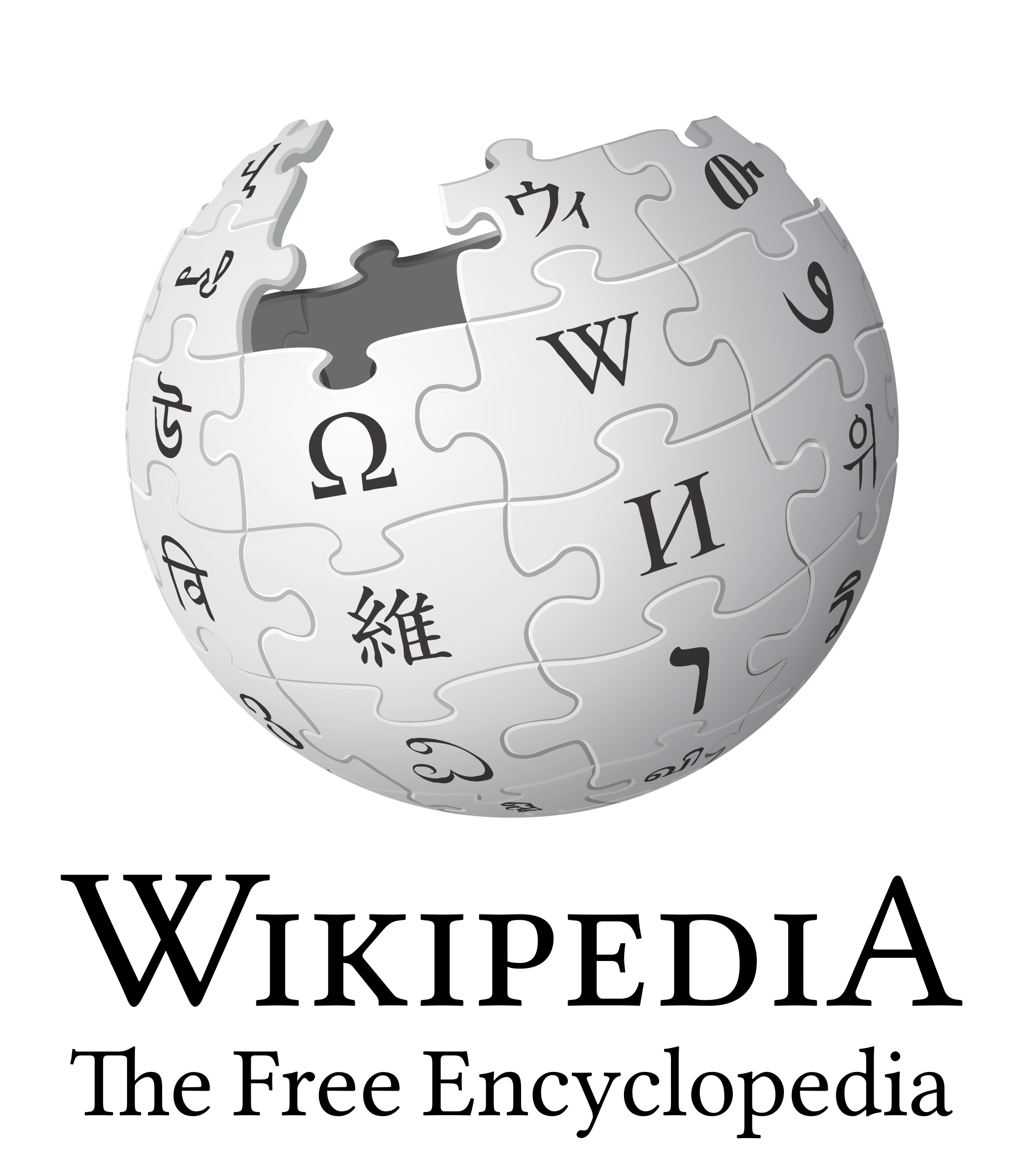
|
| Using an image in a "thumbnail" format. Basic markup for most images. | [[File:Wikipedia-logo-v2-en.png|thumb]] |
 |
| Using an image in a "thumbnail" format with a caption, resizing, and alt text for use by screen readers. | [[File:Wikipedia-logo-v2-en.png|thumb|250px|The Wikipedia logo|alt=The Wikipedia logo, which consists of a puzzle-piece globe with the words "Wikipedia: The Free Encyclopedia" underneath it.]] |
 |
| Using an image in a "thumbnail" format, left aligned instead of being right aligned. | [[File:Wikipedia-logo-v2-en.png|thumb|left]] |
 |
| Linking to an image or file description page without displaying it on the page | [[:File:Wikipedia-logo-v2-en.png]] [[:File:LotusBud0048a.jpg|Lotus bud]] |
|
| Linking to an image or file directly without displaying it on the page |
[[Media:Wikipedia-logo-v2-en.png]] [[Media:LotusBud0048a.jpg|Lotus bud]] |
Templates[edit source]
A template is a page containing text or other forms of wiki markup that are meant to be copied onto other pages automatically. The act of automatically displaying the contents of a page on another page is called "transclusion". Template pages begin with Template: (note the colon) in their page titles, and are added onto pages by adding the name of the template, surrounded by curly brackets. For example, to transclude the contents of Template:Foo bar onto a page, edit the page you want to add the template to and add {{Foo bar}} to the page.
Many templates contain parameters which lets you customize how the template appears on the page. Parameters are called by using a vertical bar (|). If the parameter is unnamed, then you can simply specify the values for the parameter after the vertical bar. Otherwise, if the parameters are named, you must first specify the name of the parameter after the vertical bar, followed by an equal sign (=), and then the values for the parameter. For example,
You can usually find a description of a template's parameters on a template's documentation page, which is usually found when viewing a template page directly. For example, to view the documentation on how to use Template:FontColor correctly, simply visit that template's page and then scroll to the bottom. The template's documentation is usually contained in a box titled "Template documentation" and contains instructions on how to use the template.
| Description | You type | You get |
|---|---|---|
| Transcluding a template, without any parameters | {{Transclusion demo}}
|
This text comes from the page named Template:Transclusion demo. It has been transcluded into this page. |
| Transcluding a template using unnamed parameters (see Template:FontColor/doc for template documentation) | {{FontColor|blue|Text in blue!}}
|
Text in blue! |
| Transcluding a template using named parameters (see Template:Wayback/doc for template documentation) | {{Wayback |url = http://www.wikipedia.org/ |title = Wikipedia |date = 20010727112808 }}
|
Wikipedia at the Wayback Machine (archived July 27, 2001) |
Escaping wikitext[edit source]
In situations where you need to display the raw wiki markup codes on the page without rendering them, such as for demonstration purposes or when they conflict with a character you want to use on the page, you can "escape" them by using the following methods.
Nowiki tags[edit source]
The <nowiki></nowiki> tags can be used to tell the wiki software not to convert wiki markup into HTML, instead displaying them in their raw form on the page. For example, '''Bold text''' would be rendered as '''Bold text''', rather than as Bold text like it normally would. Anything placed between these tags will not have their wiki markup processed, and new lines and multiple spaces will be stripped. It will still interpret HTML character codes.
You can also use a single <nowiki /> to "break" certain interpretations. For example, placing <nowiki /> before a list entry (either # or *) will cause that entry to not be considered part of the list.
| You type | You get |
|---|---|
<nowiki>[[Example]]</nowiki> |
[[Example]] |
# Ordered list <nowiki /># Ordered list |
# Ordered list |
A [[micro-]]second. A [[micro-]]<nowiki />second. |
A micro-second. A micro-second. |
'<nowiki />'Italics' markup'<nowiki />' |
''Italics' markup'' |
a<nowiki> b</nowiki> |
a b |
<nowiki><!-- revealed --></nowiki> |
<!-- revealed --> |
<nowiki>→</nowiki> |
→ |
Preformatted text block[edit source]
The <pre></pre> tag ignores wiki markup like the <nowiki> tag. It will also display the text in a monospace font, and does not reformat text and spaces. It will still interpret HTML character codes.
| You type | You get |
|---|---|
<pre> Wiki markup, like '''bold''', ''italics'', and [[link]]s are not followed, and spaces will not be reformatted. However, some HTML entities are kept, like &. </pre> |
Wiki markup, like '''bold''', ''italics'', and [[link]]s are not followed, and spaces will not be reformatted. However, some HTML entities are kept, like &. |
Preformatted text blocks do not wrap, so text may extend off-screen past the browser window. To resolve this, you can use CSS styling to add wrapping or a horizontal scrollbar.
- Wrapping:
<pre style="white-space:-moz-pre-wrap; white-space:-pre-wrap; white-space:-o-pre-wrap; white-space:pre-wrap; word-wrap:break-word;"> - Scrollbar:
<pre style="overflow:auto; width:auto;">
Hidden text (comments)[edit source]
Hidden comments can be inserted into the text by surrounding them with <!-- -->. Any text entered between these tags will be visible when editing the page, but not when the page is rendered. For example:
<!-- An example of hidden comments This won't be visible except in "edit" mode. -->
Comments can be used to leave notes for other editors, or to explain what bits of code does when editing complex templates.
See also[edit source]
- Help:Wikitext on the English Wikipedia
- Help:Formatting on MediaWiki.org
